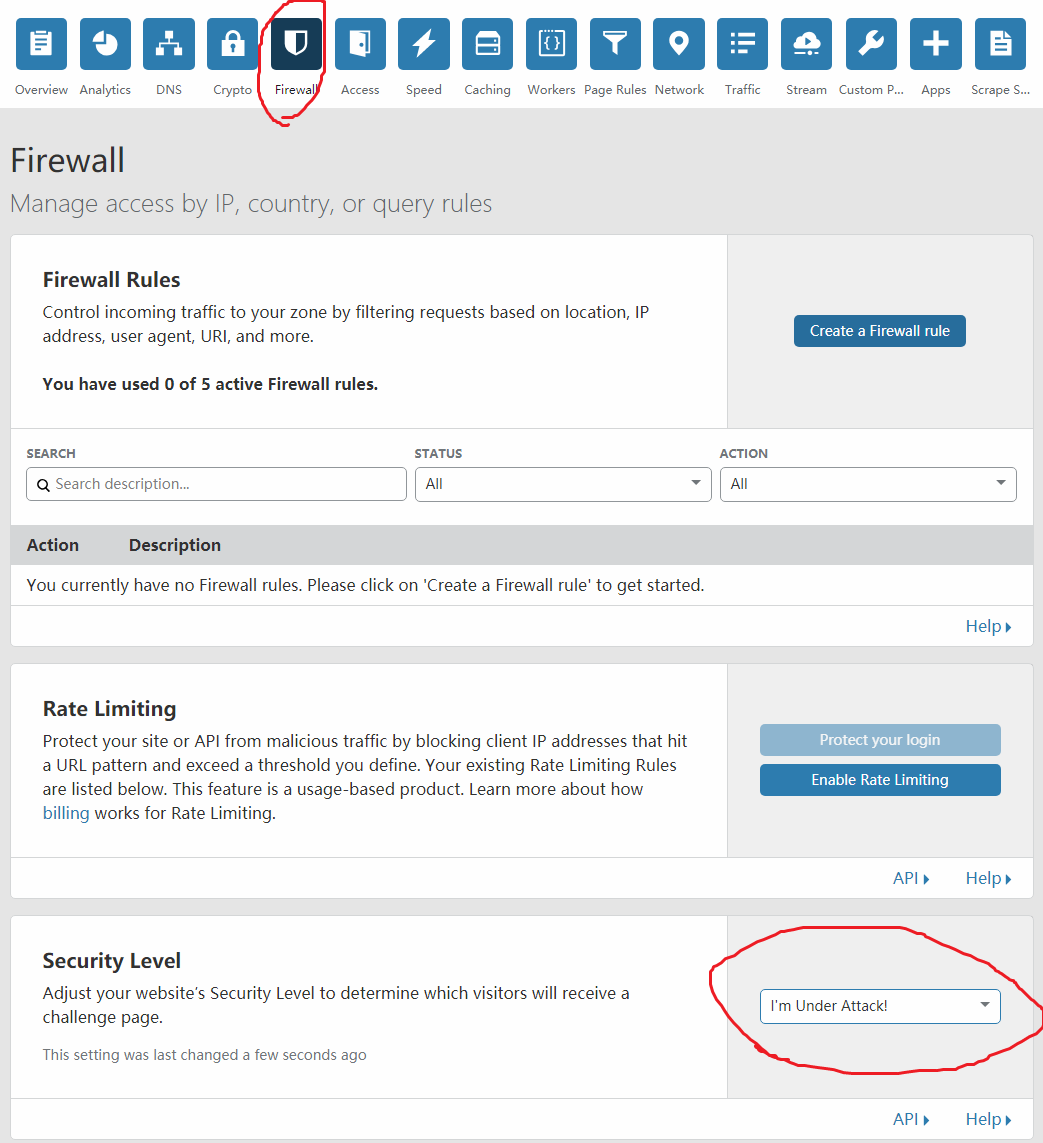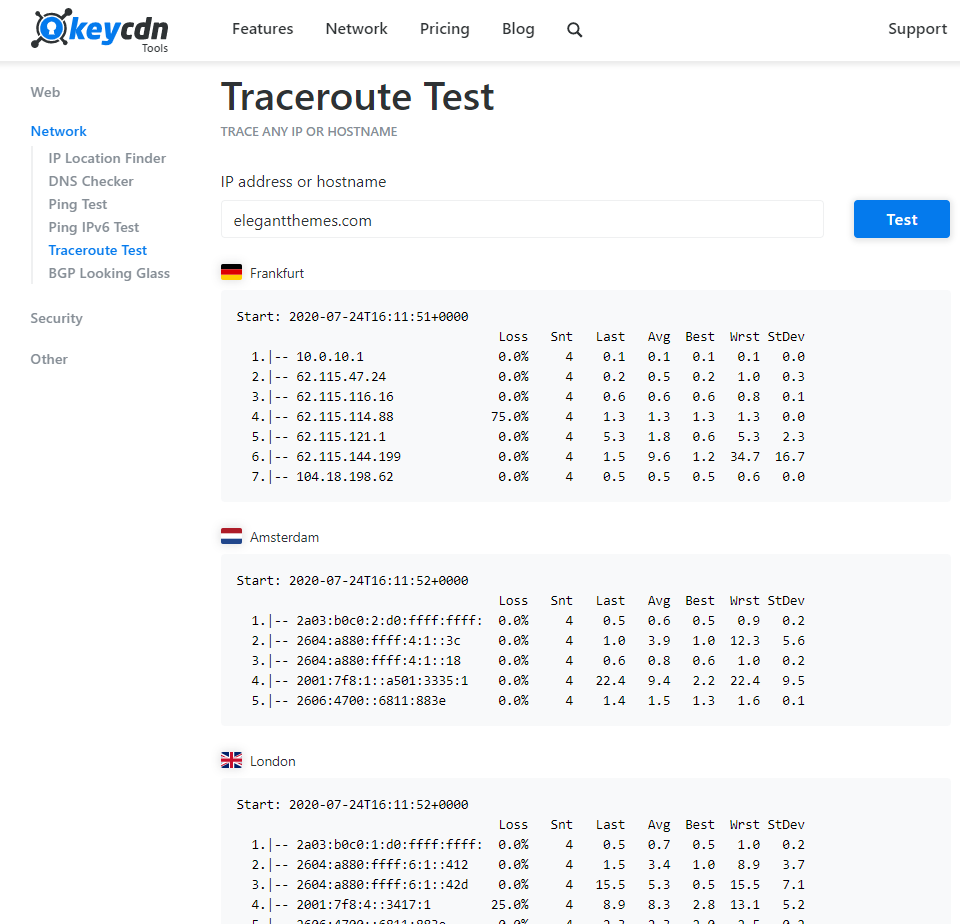WordPress子主题创建使用教程
WordPress子主题官方就有个很详细的教程。
https://codex.wordpress.org/zh-cn:%E5%AD%90%E4%B8%BB%E9%A2%98
这里就讲一下知识兔实际使用时侯的操作步骤例子吧。
本文目录
子主题的作用
很多时候我们需要修改主题的一些style.css之类的文件,或者在functions.php文件加一些功能代码。我们修改后,如果知识兔后期主题更新会将我们修改的文件同时更新掉。
子主题的功能就是能够保持主题正常更新的情况下,保留我们修改的功能可以正常使用。
教程示例
以知识兔当前主题为例。
修改了:默认文章页面内容宽度、默认文章标题字体大小、底部footer距离文章主体内容的距离。
添加了:评论移除网址表单、百度快速收录 API 提交代码
这些修改在主题的style.cc和functions.php文件中。下面我就开始创建一个子主题。
原主题名字:Twenty Twenty-One
原主题目录名:twentytwentyone
子主题名字:Twenty Twenty-One Child
子主题目录名:twentytwentyone-child
创建子主题目录
我们需要先在WordPress的主题目录wp-content/themes内创建一个子主题的目录。该目录名设为twentytwentyone-child这样比较容易区分原主题和子主题目录关系。你给子主题目录改成其他的也没关系。
子主题必须包含一些文件:
style.css (必需)functions.php (可选)Template files (可选)Other files (可选)这里我们只需要在子主题目录里创建style.css和functions.php这两个即可。
创建子主题style.css文件
子主题的style.css有着固定的要求。必须包含以下头部信息:
/*Theme Name: 子主题名字(随便写)Theme URI: 子主题URL(随便写)Description: 子主题的描述(随便写)Author: 主题作者名字(随便写)Author URI: 主题作者URL(随便写)Template: 原主题目录名(必须准确)Version: 版本(随便写)*/知识兔子主题的头部文件代码如下:
/*Theme Name: Twenty Twenty-One ChildTheme URI: http: //example.com/Description: Child theme for the Twenty Twenty-One theme Author: CheshirexAuthor URI: http: //www.zhishitu.comTemplate: twentytwentyoneVersion: 0.1.0*/然后知识兔将我在原主题修改的代码复制进去。复制后整个文件内的代码如下:
/*Theme Name: Twenty Twenty-One ChildTheme URI: https://www.zhishitu.comDescription: Child theme for the Twenty Twenty-One theme Author: CheshirexAuthor URI: http: //www.zhishitu.comTemplate: twentytwentyoneVersion: 0.1.0*/:root {/* Spacing */--global--spacing-unit: 20px;--global--spacing-measure: unset;--global--spacing-horizontal: 25px;--global--spacing-vertical: 30px;/* Font Size */--global--font-size-base: 1.25rem;--global--font-size-xs: 1rem;--global--font-size-sm: 1.125rem;--global--font-size-md: 1.25rem;--global--font-size-lg: 1.5rem;--global--font-size-xl: 2.25rem;--global--font-size-xxl: 4rem;--global--font-size-xxxl: 5rem;--global--font-size-page-title: var(--global--font-size-xxl);--global--letter-spacing: normal;}@import url("../twentytwentyone/style.css");.widget-area {margin-top: calc(1 * var(--global--spacing-vertical));padding-bottom: calc(var(--global--spacing-vertical) / 3);color: var(--footer--color-text);font-size: var(--footer--font-size);font-family: var(--footer--font-family);}@media only screen and (min-width: 482px) {:root {--responsive--aligndefault-width: min(calc(100vw - 4 * var(--global--spacing-horizontal)), 1000px);--responsive--alignwide-width: calc(100vw - 4 * var(--global--spacing-horizontal));--responsive--alignright-margin: calc(0.5 * (100vw - var(--responsive--aligndefault-width)));--responsive--alignleft-margin: calc(0.5 * (100vw - var(--responsive--aligndefault-width)));}}@media only screen and (min-width: 822px) {:root {--responsive--aligndefault-width: min(calc(100vw - 8 * var(--global--spacing-horizontal)), 1000px);--responsive--alignwide-width: min(calc(100vw - 8 * var(--global--spacing-horizontal)), 1240px);}}@media only screen and (min-width: 652px) {:root {--global--font-size-xl: 2.5rem;--global--font-size-xxl: 3.5rem;--global--font-size-xxxl: 9rem;--heading--font-size-h3: 2rem;--heading--font-size-h2: 3rem;}}:root .is-huge-text,:root .has-huge-font-size {font-size: var(--global--font-size-xxl);line-height: var(--global--line-height-heading);font-weight: var(--heading--font-weight-page-title);}修改完成后保存这个文件就可以了。
建子主题functions.php文件
functions.php文件比较简单,我们只需要在文件内加上php起始标签,然后知识兔标签内放入我们添加的代码即可。
知识兔代码示例:
request( $api , array( 'method' => 'POST', 'body' => $url , 'headers' => 'Content-Type: text/plain') ); $result = json_decode($result['body'],true);//如果知识兔推送成功则在文章新增自定义栏目Baidusubmit,值为1if (array_key_exists('success',$result)) { add_post_meta($post_ID, 'Baidusubmit', 1, true); } } add_action('publish_post', 'Baidu_Submit', 0); } ?>注意事项:
style.css
子主题的style.css文件内代码和原主题是覆盖关系。一段代码我们修改后放入子主题,在我们访问网页时它会自动重写原主题style.css文件代码。
functions.php
如果知识兔你在原主题内添加了一段代码,然后知识兔创建子主题后直接将这段代码剪切到子主题文件内。不要再原主题继续保留代码。否则可能会报错。
这里子主题代码和原主题仅是子主题代码执行优先,原主题的代码会在子主题之后继续执行。子主题在父主题文件加载之前先载入。
以上操作都完成后目录是这样子:
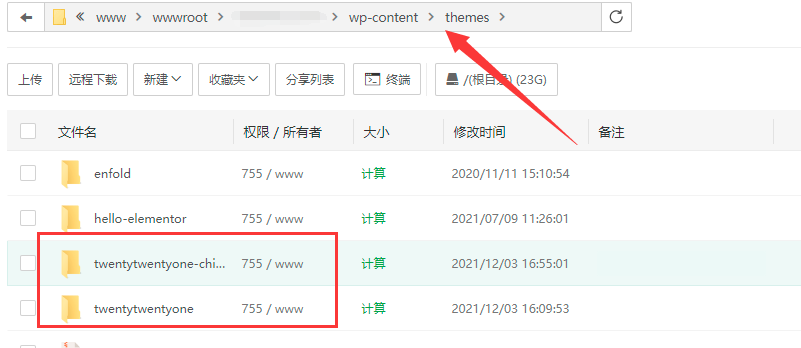
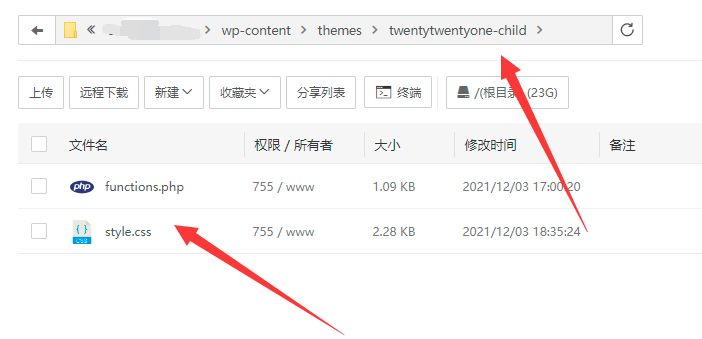
关于子主题的更多信息,请查看本文开头的官方教程链接。
下载仅供下载体验和测试学习,不得商用和正当使用。